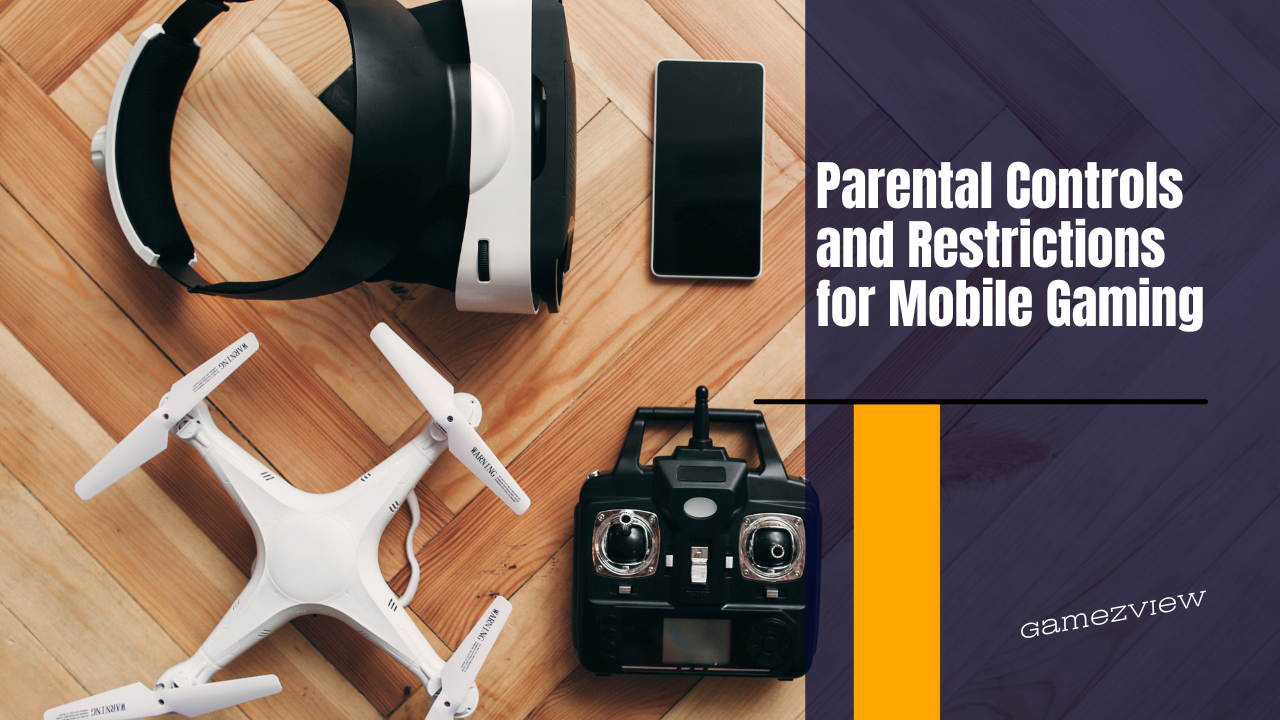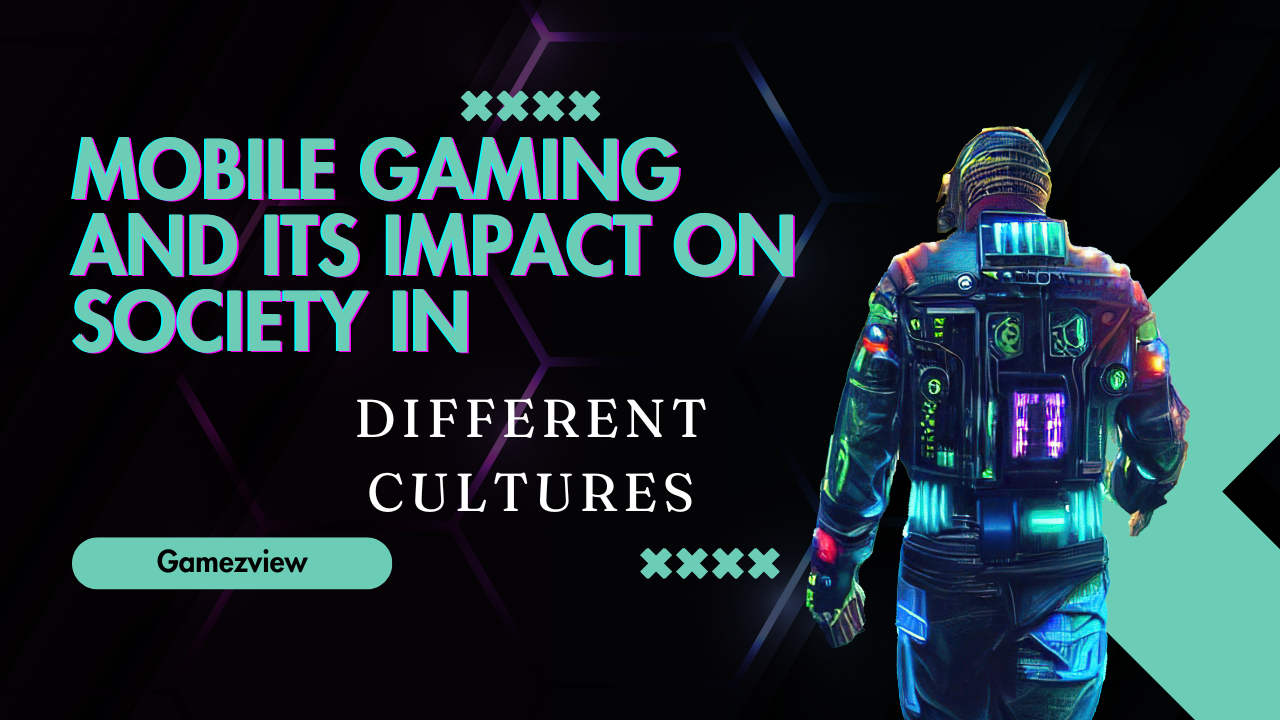In the age of digital entertainment, mobile gaming has become a ubiquitous part of many children’s lives. While mobile games can offer educational benefits and interactive fun, they also pose potential risks, such as exposure to inappropriate content, excessive screen time, and unauthorized purchases. Implementing parental controls and restrictions is essential for safeguarding children and ensuring a balanced and safe gaming experience. This article explores the importance of parental controls, the types of restrictions available, and how to effectively use them to manage children’s mobile gaming activities.
The Importance of Parental Controls
Protecting Children from Inappropriate Content
Mobile games vary widely in terms of content, with some featuring violence, explicit language, or themes unsuitable for children. Parental controls help to filter and block access to age-inappropriate games and apps, ensuring that children are exposed only to content that is appropriate for their age group.
Preventing Excessive Screen Time
Excessive gaming can lead to a range of issues, including disrupted sleep patterns, reduced physical activity, and impaired academic performance. Parental controls can be used to limit the amount of time children spend on mobile games, promoting a healthier balance between gaming and other activities.
Managing In-App Purchases
Many mobile games include in-app purchases for items such as virtual currency, special features, or cosmetic upgrades. Without restrictions, children may make unintended purchases, leading to unexpected expenses. Parental controls can prevent unauthorized purchases by requiring a password or parental approval for any transaction.
Types of Parental Controls for Mobile Gaming
Content Filtering and Age Restrictions
Content filtering allows parents to block access to games and apps that are not suitable for their child’s age. This can be done using built-in features on mobile devices or through third-party apps that restrict access based on content ratings.
Screen Time Management
Screen time controls enable parents to set daily or weekly limits on the amount of time their child can spend on mobile gaming. These controls can also enforce bedtime restrictions, preventing gaming during late hours to ensure children get adequate sleep.
Purchase Restrictions
Purchase controls help manage in-app spending by requiring parental consent for any transaction. This can be done by setting up passwords or biometric authentication for purchases, or by disabling in-app purchases altogether on the device.
Location Tracking and Activity Monitoring
Some parental control apps offer location tracking and activity monitoring features, allowing parents to see where their child is and what apps they are using. This can provide peace of mind and help ensure that children are not using their devices in unsafe locations or for inappropriate activities.
How to Set Up Parental Controls on Different Platforms
Apple iOS Devices
iOS devices offer robust parental control options through the Screen Time feature. Here’s how to set them up:
- Open Settings: Go to the Settings app and select Screen Time.
- Turn on Screen Time: Tap Turn On Screen Time and follow the prompts to create a parental passcode.
- Set Content Restrictions: Go to Content & Privacy Restrictions and enable the feature. You can then set restrictions for apps, games, and websites based on content ratings.
- Manage Screen Time: Set daily limits for gaming and other app categories under App Limits. You can also set downtime schedules to restrict device usage during certain hours.
- Control Purchases: To prevent unauthorized purchases, go to iTunes & App Store Purchases and set the appropriate restrictions for purchasing and downloading apps.
Android Devices
Android devices provide a range of parental control options through Google Family Link. Here’s how to set them up:
- Download Google Family Link: Install the Google Family Link app from the Play Store on both the parent’s and child’s devices.
- Create a Google Account for Your Child: Follow the prompts to create a supervised Google account for your child.
- Set Up Content Filters: Use Family Link to set age-appropriate content filters for apps, games, and websites.
- Manage Screen Time: Set daily or weekly screen time limits and enforce bedtime restrictions to control when and how long your child can use their device.
- Restrict Purchases: Use Family Link to require parental approval for any app or in-app purchases, preventing unauthorized spending.
Amazon Devices
Amazon Fire tablets and other Amazon devices offer parental controls through the Amazon Kids feature. Here’s how to set them up:
- Open Settings: Go to the Settings menu and select Parental Controls.
- Enable Parental Controls: Turn on parental controls and create a parental password.
- Set Age Filters: Use the Content Filters option to restrict access to age-appropriate apps, games, and content.
- Manage Screen Time: Set daily usage limits and restrict access during specific times with the Time Limits feature.
- Control Purchases: Disable in-app purchases or require parental approval for purchases through the Amazon Kids+ subscription service.
Choosing the Right Parental Control Apps
Best Apps for Comprehensive Control
There are several third-party parental control apps available that offer comprehensive features for managing mobile gaming. Some of the best include:
- Qustodio: Provides extensive content filtering, screen time management, and activity monitoring features.
- Net Nanny: Known for its robust content filtering and real-time alerts for unsafe activities.
- Bark: Offers advanced monitoring for social media, text messages, and emails, as well as screen time controls.
Free vs. Paid Options
While there are many free parental control apps available, paid versions often offer more advanced features and greater flexibility. For example, free apps may provide basic content filtering and screen time limits, but paid apps typically offer more comprehensive monitoring, detailed usage reports, and location-tracking capabilities.
Tips for Effective Parental Control
Communicate with Your Child
Discuss the importance of parental controls with your child and explain why they are necessary. Encourage open communication about their online activities and set clear expectations for responsible gaming.
Regularly Review Settings
Parental control needs may change as your child grows. Regularly review and update settings to ensure they remain age-appropriate and relevant to your child’s current activities and maturity level.
Stay Informed about New Technologies
Stay updated on the latest mobile games and technologies to understand potential risks and benefits. This knowledge will help you make informed decisions about which games and apps are suitable for your child.
Use Parental Controls as a Tool, Not a Substitute
Parental controls should complement, not replace, active parenting. Encourage healthy gaming habits and balance gaming time with other activities such as outdoor play, reading, and family time.
Parental controls and restrictions are essential tools for managing children’s mobile gaming experiences. They provide a way to protect children from inappropriate content, prevent excessive screen time, and control in-app purchases. By effectively using built-in controls on devices or third-party apps, parents can ensure a safer, more balanced gaming environment for their children.